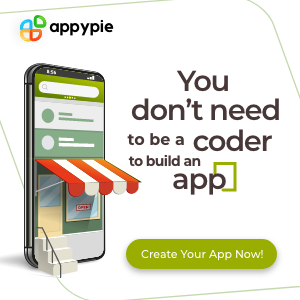Tutorial Part 2 - Use ChatGPT Interface
To start this tutorial, head over to ChatGPT.
Prompt Sidebar
The prompt sidebar allows you to create, edit, and delete prompts directly within the ChatGPT interface.
Create, edit, and delete a prompt
To create a prompt, click on the "New Prompt" button. Then, to edit it, click on the new untitled prompt in your sidebar prompt list. You can also edit your other prompts in the same way.

To delete a prompt, simply click the trash can icon right next to the prompt.
Collapsable sidebars
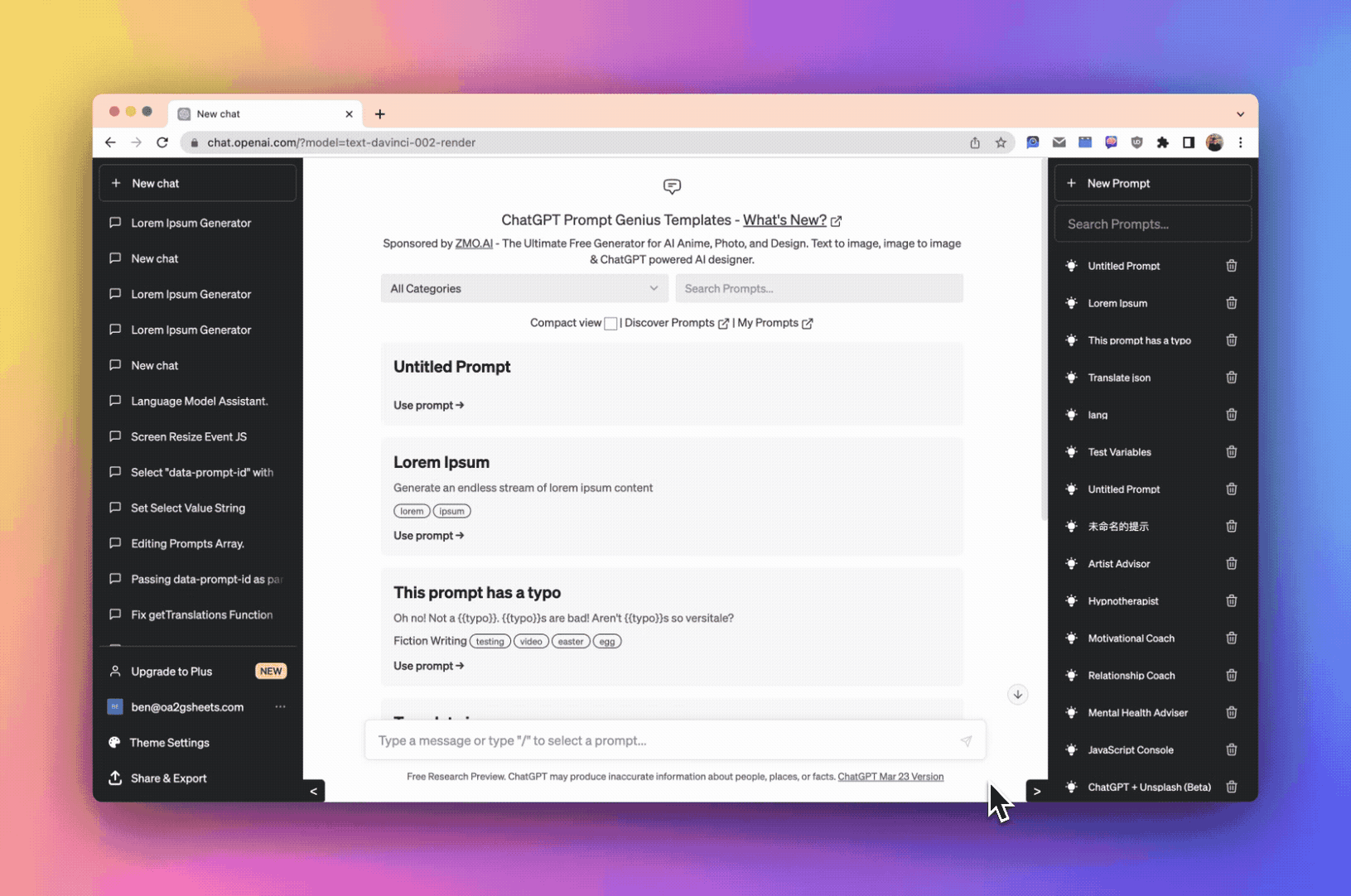
Click the arrows on the prompt sidebar and navigation to hide them for a distraction-free environment.
Prompt Hotkey
Access all of your prompts without leaving the chatbox! Simply type /[prompt name] to access your prompt. Then, navigate through prompts using the arrow keys and hit enter, or scroll & click on the prompt you want to use.

You can use the /hotkey throughout your conversation & multiple times in the same chat. The suggestion box will disappear when you hit space or when you select a prompt.
Themes
ChatGPT Prompt Genius let's you customize the look of ChatGPT.
#tutorial #help #faq #guide #promptcreation #extension #subreddit #howto
Ad